SoSReport: Generate and analyze machine reports
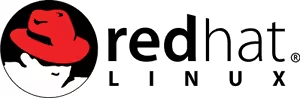
| Software version | 2.2 |
| Operating System | Red Hat 6.4 |
| Website | Sosreport Website |
| Others | CentOS 6.4 |
Introduction
If you've ever contacted Red Hat support, you probably know that they systematically request a sosreport. It's a very practical tool for the support team as it collects command results, log files, configuration files, and other information often essential for diagnosing a problem. Personally, I've installed it on CentOS and it works very well.
Recently, sosreport has also been ported to Debian/Ubuntu, making it a very interesting tool when you have a heterogeneous Linux environment. It's possible to get a quick summary of the provided information via sxconsole. The advantage of sosreport is that it collects essential information without consuming a lot of resources. Therefore, it can be executed in production environments without risking any slowdowns (depending on the production environment, of course).
Installation
Installing it is simple, as it's part of the packages available in the base repository:
If you want to install sxconsole to get a summary:
Utilization
sosreport
Using it is simple. On the machine where the problem is occurring, run:
The report option will generate an HTML file that can be used more easily in some cases. For the instructions to enter:
- localhost: ideally, enter the machine name, it's easier to find, especially if you generate reports for multiple machines
- Case number: this is the ticket number. If it's for your personal needs, you can enter anything
- Finally, in /tmp you'll find an archive with all the collected information
You can then easily extract them:
sxconsole
sxconsole will generate a summary from a sysreport archive. Here's the usage syntax:
- ticket_number: this is the ticket number that was inserted when creating the sosreport. You can find this number in the name of the sosreport archive
- -E: enables all modules (cluster, storage...)
- -d: debug mode
- -r: the sosreport of a machine. If you have multiple machines, you can execute multiple -r with one machine at a time
- -R: this is a temporary storage directory that must be created beforehand
Here's an example using the syntax described above: