Pootle: Simple Translation Tool

| Software version | 2.5.0 |
| Operating System | Debian 6 |
| Website | Pootle Website |
| Last Update | 06/09/2013 |
Introduction
Pootle1 is an online tool that makes the process of translating so much simpler. It allows crowd-sourced translations, easy volunteer contribution and gives statistics about the ongoing work.
Pootle is built using the powerful API of the Translate Toolkit and the Django framework:
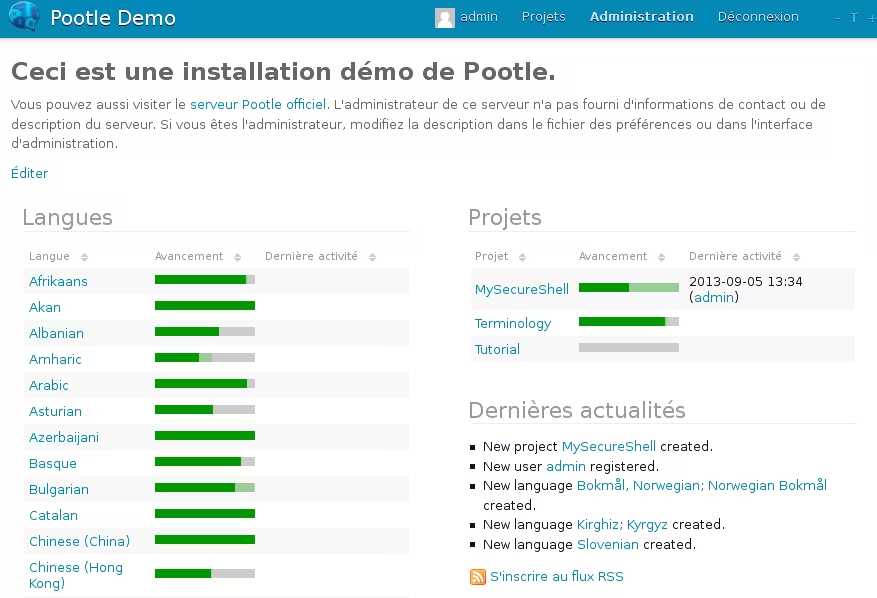
Installation
You can install Poole directly from the packages, but you won’t have the latest version. To get it we’ll need to install required packages and download all dependencies via PIP:
aptitude install python-pip gcc python2.6-dev libxslt1-dev python-virtualenv
Then install and create the python virtual environment:
virtualenv /var/www/pootle/env/
source /var/www/pootle/env/bin/activate
And finally install Pootle:
pip install pootle
Configuration
Pootle
Then you can initiate the configuration:
pootle init /var/www/pootle/pootle.conf
Edit the configuration to change allowed host to access to the web frontend (/var/www/pootle/pootle.conf):
# A list of strings representing the host/domain names that this Pootle server
# can serve. This is a Django's security measure. More details at
# https://docs.djangoproject.com/en/dev/ref/settings/#allowed-hosts
ALLOWED_HOSTS = ['127.0.0.1']
# Allow all
# ALLOWED_HOSTS = ['*']
And launch it:
pootle --config=/var/www/pootle/pootle.conf start
You’ll now get an access to the web interface: http://127.0.0.1:8000
Credentials are: admin/admin
Apache
To avoid typing port number on the URL, you can use Apache mod proxy.
aptitude install apache2 apache2-utils apache2.2-common libapache2-mod-proxy-html
Then activate modules:
a2enmod proxy_connect
a2enmod proxy_http
a2enmod proxy_html
And restart Apache.
Then configure your apache (/etc/apache2/sites-enabled/pootle):
<VirtualHost *:80>
ServerAdmin webmaster@localhost
ServerName pootle.deimos.fr
# Pootle
<Location />
order deny,allow
allow from all
ProxyPass http://server:8000/
ProxyPassReverse http://server:8000/
</Location>
</VirtualHost>
You’ll need to enable this new site and restart Apache.
References
Last updated 06 Sep 2013, 15:45 CEST.